2) Go to download link for Ruby Installer, http://rubyforge.org/frs/download.php/76706/rubyinstaller-1.9.3-p374.exe.
3) Download and Run the Installer for Windows.
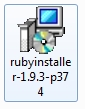
4) Allow the installer file to run.
5) Select Setup Language
6) Accept the License Term.
7) Select "Add Ruby executables to your PATH". Click Install.
8) Setup completed. Click Finish.
9) Go to Start Menu. Go to All Programs/Computer. Right-Click Computer. Select Properties.
10) In the Control Panel, Click Advanced Settings.
11) Click Environment Variables.
12) Check that Path to Ruby program has been added. e.g. C:\Ruby193\bin
13) Run Command Window. Go to Ruby folder. Go to bin folder. Check the contents.
14) Type "ruby testrb"
15) Go to C Root. Type "ruby c:\Ruby193\bin\testrb". You should get the same effect.












No comments:
Post a Comment